Purchase Order Revisions
How to Revise a Purchase Order
At some point, you may need to revise a Purchase Order that is no longer in the draft state. There are three methods to do so:
- Add or delete line items to create a Change Order in a Purchase Order and capture changes to original scope of work.
- Add or delete dollar amounts to existing line item to create Change Order in Purchase Order and capture changes to original scope of work.
- Manually edit an existing Purchase Order to correct a typo or mistake.
Create New Purchase Order Version
You can freely edit Purchase Orders while in draft, but once a Purchase Order is approved and ready for invoicing, it is locked for editing to ensure your work authorization is secure. If a Supplier requests a change order, or the scope of work changes, you can process a change to your Purchase Order by using Project Portal’s Purchase Order Versioning capability. Simply create a new Purchase Order Version, make your edits, and follow your project’s approval process. You can view the version history of any purchase order at any time so you can easily understand how a Purchase Order has changed over the life of the project.
To create a Change Order, you must first access the Purchase Order you would like to revise underneath the Purchase Order tab in the Financial Management Module.
You can begin processing a change to a Purchase Order by clicking the Create New Version option.
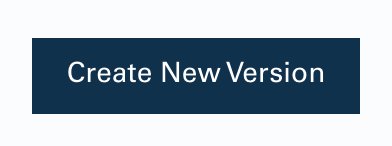
This will archive your previous version of your Purchase Order and create a new version in Draft Status.
NOTE: You can verify what Version Number and what Status your Purchase Order is in at the top of the page.
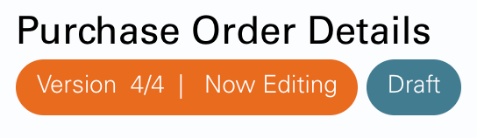
You can then scroll down to edit and/or add your line items to your Purchase Order.
Previously approved line items are greyed out. Users can edit descriptions and dollar amounts and to see when item was approved and at which version.
Edit an Existing Line Item
When the budget of an existing task changes and you need to increase the amount that can be invoiced against, you can edit an existing Line Item. To edit an existing Line Item, click on the Unit Price that you would like to revise with a Change Order. A dialogue will appear that will show the math of your changed amount:
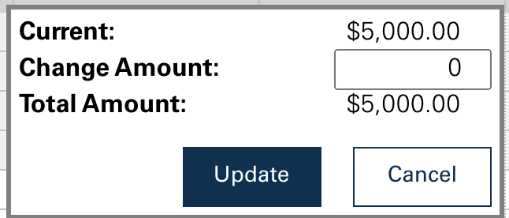
- The Current row reflects the current price of the line item.
- The Change Amount row is where you enter the revision (Change Order) you wish to make on the Line Item. This can be positive or negative amount.
- Total Amount will then sum the Current and Change Amount to reflect your updated Price on the Line Item.
After entering your Change Amount, click Update and the new Price will be shown in your Line Item. If you do not wish to save your change, click Cancel and the Unit Price will not be updated.
Add New Line Items to an Existing Purchase Order
To add a new Line Item, follow the same procedure as creating a Purchase Order. Click in the next available row in the Line Items table and enter the details of your new line item.
Once your changes have been made, you will be able to Submit the new Purchase Order version for approval by hitting the button at the top of the page. The Purchase Order will then go through the usual approval process that your project has set up. If you are also the Purchase Order Approver, you will be able to click to Approve the Purchase Order.
Revision History
After the new Version of your Purchase Order has been approved, you can view the edit history and previous versions by clicking on View Purchase Order History.
To view, navigate to the Purchase Order you wish to see the revision history for.

Scroll down the page and click View Purchase Order History.
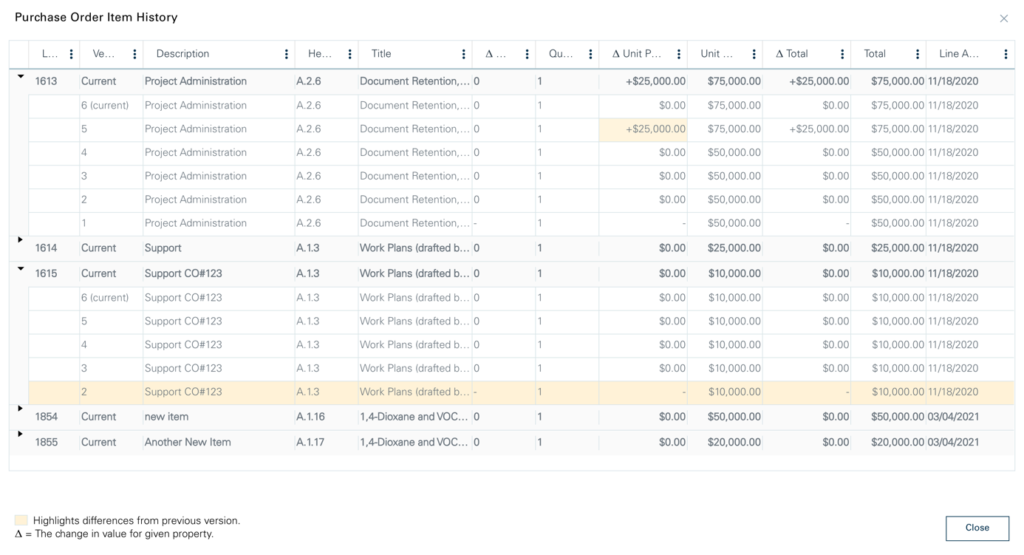
A pop-up reflecting the history of each Line Item in your purchase order will appear. Each line item will show any changes that have been made in yellow.
The table will display the following for each Line Item:
- Line Number: Reference number for each line item
- Version: Purchase Order version number
- Description: User entered description of the line item
- Header: Reference back to Financial Budget Line Item
- Title: Description of the Financial Budget Line Item, as entered in Financial Budget – Cost Estimate
- Change in Quantity (Δ Quantity)
- Quantity
- Change in Unit Price (Δ Unit Price)
- Change in Total (Δ Total)
- Total: Calculated total of Unit Price multiplied by Quantity
- Line Approved Date: Date stamp to show when the line was Approved in Project Portal
The table can be filtered by each item listed above. Each Line Item can also be collapsed and expanded for ease-of-use.
To exit the modal, either click Close or the X in the upper-right corner.
Using Manual Status
If you need to revise a purchase order without tracking your change, Project Admins can use Manual Status.
NOTE: Manual Status WILL NOT create a new version of your Purchase Order and WILL NOT be tracked in Revision History.
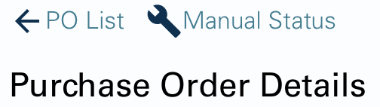
To change the status of a Purchase Order, click the Manual Status button.
Select from the dropdown to determine the status of your Purchase Order. To turn the dropdown list back off, click Manual Status again and the list will disappear.
Statuses available include:
- Draft
In Draft Status, a Purchase Order can be edited. However, if you manually changed your Purchase Order into a Draft Status, the changes WILL NOT be tracked in Revision History. We recommend manually reverting a Purchase Order into Draft Status in order to correct a mistake or typing error.
- Requested
A Purchase Order that is Requested is not able to be billed to but is not editable. One must approve the Purchase Order for it to be invoiced against. We recommend manually changing a Purchase Order to Requested if you accidentally approved a Purchase Order or need to get further approval and information before it can be billed to by a supplier.
- Approved
A Purchase Order that is Approved can be billed to by a supplier. We do not recommend manually changing the status of a Purchase Order to Approved unless it has been marked as Deleted.
- Deleted
Changing the status of a Purchase Order to Deleted will still be visible in the Purchase Order list when selecting Show All. However, a Deleted Purchase Order will not be included in any calculations and will not be visible to Suppliers.